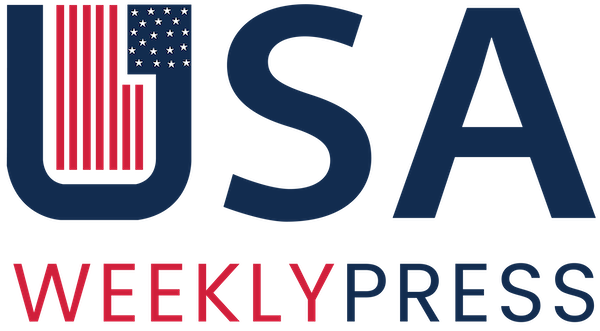You might be aware of Dropbox, a popular cloud storage service provider that allows you to sync your files and folders across devices. But did you know that Dropbox also keeps a log of all the actions on your account? These are Dropbox logs, which help you monitor your account activity, troubleshoot issues and improve security.
Dropbox logs are records of actions on your account, like adding, deleting, editing, moving, renaming, or sharing files and folders. They also show you the date and time of each action and the device’s IP address. Additionally, you even get information about the browser used to perform the action and the name of the user or team member you did it with.
Table of Contents
What is the Purpose of Dropbox Logs?
Logs of Dropbox can be helpful for various purposes, such as:
- Tracking changes and revisions to your files and folders.
- Restoring deleted or overwritten files and folders.
- Identifying unauthorized access or suspicious activity on your account.
- Auditing team collaboration and productivity.
- Reporting compliance and regulatory requirements.
However, to use logs for this purpose, you must know how to access the Dropbox logs. So, let’s focus on that part and learn about the different types of logs available in Dropbox.
How to View Dropbox Logs?
Follow this step-by-step guide:
- Open Chrome/Safari or other browsers you use and go to www.dropbox.com.
- Once the site is loaded, sign in to your Dropbox account using your email and password.
- Now, different types of Dropbox logs can be visible using a particular method like –
- File Logs: To view file logs in Dropbox, click on the file you are interested in. Then, click on the “Open details pain” icon on the top-right corner of the screen. You will see a list of actions that happened on that file under the Activity drop-down menu. Whether it’s edits, comments, shears, downloads, or anything else, everything will be there on the list.
- Activity Logs: You can access activity logs by clicking on the “Activity” tab on the bottom-right corner of the sidebar when you open a folder or file. You’ll see a list of the recent actions on your account, such as file additions, deletions, edits, moves, renames, and more.
- Event Logs: There is a shortcut URL to access the event logs. The condition is only one; you must be logged in before opening the link. Once you’ve ensured that, copy and paste this link – https://www.dropbox.com/events and you will be redirected to the event logs of your Dropbox account.
You can also filter or search for specific actions or dates using the options available on each log page.
What are the Different Types of Dropbox Logs
Drop offers three types of logs for its users: file logs, activity logs, and event logs. Each type of log provides different information and serves different purposes.
Here is a brief overview of each type of log on Dropbox:
File Dropbox Logs
File logs show you the history of actions on a specific file or folder in your account. For example, you will get data like which person edited a file, when they did it, what changes took place, etc.
Furthermore, you can also view who accessed your file or folder if you’ve enabled viewer info. To check this, select a file or folder, and click “Activity” on the right sidebar. You’ll see the names of accounts who’ve seen the file.
Lastly, the file logs can help you track changes and revisions to your files and folders, restore deleted or overwritten data, and collaborate with others more effectively.
Activity Logs on Dropbox
These logs are the record or history of actions on your entire Dropbox account or a specific folder. For instance, you can see what files or folders were added, deleted, edited, moved, renamed, etc.
Moreover, you can also see who did these actions if they are part of your team or shared folder. Activity logs even let you see in which browser your accounts are currently logged in and the history of devices where you were logged in in the past.
The purpose of activity logs is to monitor your account activity, troubleshoot issues, and optimize your workflow.
Dropbox Event Logs
The event logs are more specific to your account security rather than files and folder activity. Basically, all the data or activities related to your account, like when you signed in, where you signed in or out, password or email changes you made, and other updates.

These logs become significant in case of suspicious activity or unauthorized access to your account and improve security.
How do I Export Dropbox Event Logs?
There is a prerequisite for using the export feature in the Dropbox app or website. You need to have a business account. If you have one, follow the below-given steps:
- Sign in to your admin account.
- Head to Admin Console.
- Click on Activity.
- You will see a range of options in this window. So, select the date range, team members, content, and activities tab.
- After verifying the data, click submit, and a list of activities will be generated. All data will be in a table format.
- Next, you need to click on the Create Report in the upper right corner of the screen.
- Lastly, a small popup will appear in the center of the screen saying, “Creating report. We’ll email you when it’s ready.”
Can I Export Member Data on Dropbox?
Yes, you can export member data on Dropbox if you have a Dropbox Business account and are an admin or team member. The way you export Dropbox logs, the same way you access member data by following simple-straightforward steps:
- Go to the Dropbox website.
- Login with your Admin account credentials.
- Click on Admin Console on the left sidebar.
- Further, find the Members tab and click on it.
- On the next screen, you will see a list of members of your team. Beside their name, their roles, statuses, storage usage, and other data will be available.
- You can even filter or search for specific members or criteria using the options available on the member data page.
- Next, click the Export member data button on the right side of the screen.
- Once generated, the report will be available to view in your Dropbox folder titled “Dropbox Business Reports.“
Note: You will also receive an email once the report is ready.
Conclusion
Dropbox logs are handy when managing a team and you want to generate reports of changes made in your account. Further, accessing the logs in Dropbox is even easier with the steps provided above. If you encounter any issues, drop a comment below, and help will be on the way.
FAQs
Can you delete recent activities in Dropbox?
Yes, you can delete recent activities in your Dropbox account. To successfully delete the activity, you will need to delete the file or folder.
Can you access the Dropbox logs of one year ago?
No, you can not access Dropbox logs older than 30 days.
Are Dropbox logs available for free users?
Yes, logs in Dropbox are available for free users, but with some limitations. If you’re a free user, you can view file logs, activity logs, and event logs but not export them as CSV or PDF. You cannot view member data reports as well; only business account owners can access them.