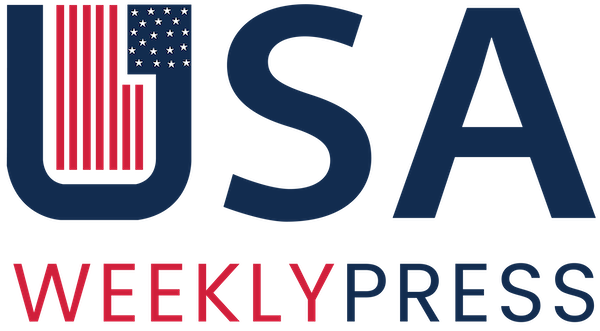LinkedIn helps you expand your network and work-related connections with like-minded people. Getting LinkedIn Premium enhances the LinkedIn experience, it becomes easy to find job opportunities, promote the company, or find candidates. If you have LinkedIn Premium but want to cancel its subscription then this guide is for you. The process of how to cancel LinkedIn Premium is simple.
Table of Contents
How to Cancel Premium Subscription on Desktop
There are many ways to cancel LinkedIn Business Premium but it depends on the type of device you are signed in. Let us start on how to unsubscribe your subscription on Desktop. Recruiters log on to desktops as these are corporate accounts.
If you want want the LinkedIn Premium then you can cancel it. This process is very simple; follow the given below steps:
- Open the browser and go to LinkedIn.com.
- Log in to your business account.
- Go to the profile icon in the top right corner of the page.
- Then, click on the “Premium Subscription Settings”.
- Go to Manage Premium Account.
- Scroll down to the Cancel Subscription option and click on it.
- Click on Continue and it’s done.
It is a very easy process but you should keep in mind some things.
- If you are going to cancel a LinkedIn free trial, you won’t be able to have its access for at least 12 months.
- If you have monthly or yearly subscriptions you will not get your money back.
How to Cancel Premium Subscription on Mobile
If you use LinkedIn frequently then you might have the LinkedIn app on your phone. It is user-friendly anyone can easily use it. Let us know how to cancel LinkedIn Premium on mobile.

iPhone
LinkedIn app on iPhone is downloaded from the app store. As we all know apple’s privacy policies are very strict you cannot cancel LinkedIn Premium from the app because this subscription is not handled by LinkedIn but by Apple. Don’t worry it is easy to cancel the premium subscription on an iPhone or iPad. Follow the given instructions:
- Go to the App Store.
- Then open the Subscription Management Settings page, here you can see all the app subscriptions.
- Find the LinkedIn subscription then scroll down to Cancel subscription.
- Tap on the continue to cancel the subscription.
Or follow these steps:
- Open the setting and click on your name at the top of the screen.
Go to profile and tap on subscriptions. - Find a LinkedIn subscription and tap on cancel subscription.
- Tap on Continue to confirm.
Wasn’t this process easy? Now let us see how you cancel a subscription on Android.
Android
Want to cancel your subscription on an Android phone? The privacy policies of Google don’t allow you to cancel the subscription directly from the app. It is the same as Apple, Google handles the subscriptions. It is a piece of cake to cancel subscriptions on your Android device.
- Go to the Play Store.
- Login with the same Google ID with which you purchased the subscription.
- Go to My Subscriptions on the left.
- Look for LinkedIn Subscriptions and click on manage.
- Then click on the Cancel subscription and confirm it.
Important Things to Consider Before Cancelling
Before canceling the LinkedIn premium keep in mind the following things:
- Make sure you cancel it at least one day before the billing date so that you are not charged for another billing cycle.
- Check LinkedIn’s refund policy if you have been charged after the Premium trial. Contact LinkedIn’s customer care for issues related to bills.
- Cancellation can be done before the billing date but if you want to cancel it immediately then contact customer service directly.
- The cancellations can be made through the LinkedIn desktop or the app. Before confirming the cancellation review the terms to make sure you don’t lose any money.
Post-Cancellation Things
Once you have canceled the subscription successfully, you should know a few things. Below are the things:

Data and Account Status
Once the subscription has been cancelled premium features will be turned off. But all the data linked with the app stays intact. If you want to resubscribe all the premium features and data will be restored. You will not lose any connections posted in the premium period.
Billing Cycle Impact
Future bills can be generated even after cancellation. Keep on looking for any fees charged or not so that you don’t suffer.
Also read: The Tech Behind Instagram: A Deep Dive into the App’s Features
End Note
We hope that our article on how to cancel LinkedIn Premium was helpful to you. Cancelling a subscription is not a tough task it is just that you should know the tricks.
The pricing system can be a bit expensive for individuals but companies or recruiters may use this for hiring or promoting the company. The steps mentioned in the article are very easy to implement.
Your growth is not defined by a subscription, it depends on making connections and sharing content that matters and is up to date.