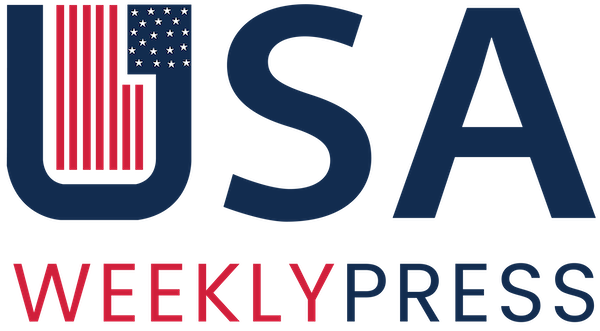Why Does Spotify keep pausing? If you are wondering about the same, then stop worrying because I am here to solve this query of yours. We have been there: you are deep into your favorite playlist, grooving to the perfect song, and suddenly, the music stops. It can be incredibly frustrating.
But do not hit pause on your Spotify experience, because in this article, we will explore the reasons behind these unexpected interruptions and more importantly, how to keep the music playing smoothly.
Table of Contents
Someone Else Is Using Your Account
First, you must check if your account is logged into several devices. Spotify does not allow you to play simultaneously on multiple devices with the same account. This is usually the reason why Spotify keeps pausing because whenever someone logs into your account on another device and starts playing music, your music will stop.
You can easily fix this by logging out of all the connected devices and changing your password. Here are the steps:
- Open your Spotify app and visit the “Account” page.
- Scroll down to find the option of “Sign out everywhere”. You will find this option under “Security and Privacy”.
- Click on the option to confirm.
To Change the Password
- Log into the Spotify Accounts Page.
- Scroll down and click on “Change Password” under the Security and Privacy.
- Click the “Set new password” button. Put in your old password and set a new password.
- You are required to put in your new password twice.
If two people attempt to use the same Spotify account at the same time, they will effectively cancel each other out. Spotify pauses the music on both sides.
You Are Not Using the Latest Version
Bugs arise every now and then, the app comes with updates to fix those bugs. This helps in performance improvements and new features as well. If you are the only person using your Spotify account and music keeps pausing randomly could be a sign that you need to update your Spotify.
Now most apps on Android or iOS update automatically but sometimes if you have the auto-update setting disabled then, you will need to update manually.
On Android Devices
- Open the Google Play Store.
- Press the account icon. It is located in the top right corner.
- Select Manage Apps & Device > Manage > Updates Available.
- Scroll down to find “Spotify” and install the update if available.
On iOS Devices
- Open the App Store and click on the Apple ID icon. It is located in the top-right corner.
- Scroll down to the list of Upcoming Automatic Updates.
- If you happen to Spotify there, it means that it has a pending update.
- Click on Update to begin the update process.
The update process only takes a few minutes in both cases.
Weak Internet Connection
If you have poor network coverage, you will face more frequent pauses while streaming on Spotify. Check if you are connected to the right network and the strength of the internet connection. Move around to get a better signal. If nothing works, you can also try restarting the Wi-Fi router.
You Are Not Using The Premium Version Of Spotify

Now, there is a strong chance that you could be using the free version of Spotify. It’s not bad, but it does come with some limitations.
- With the free mobile version, you can only skip 6 songs per hour.
- Another drawback is that you can not select specific songs to play.
- The absolute worst thing about using free Spotify is the frequent ads that interrupt the playback.
- If you like a particular section of the song, you cannot directly skip to it because you do not have the premium.
It is pretty clear that Premium has more features than the free version. Whether you want to pay for the subscription completely depends on you. The subscription however starts from $10.99/month.
Spotify Premium is not too expensive but if you are still skeptical then the platform offers a free trial for 30 days of premium. That being said, you will still be able to get some normal listening out of Spotify’s free version as well.
Clear Cache To Remove Corrupt Data
Spotify usually stores data relating to the app’s downloaded files such as album covers, podcast logos, and so on. Unfortunately, the Spotify cache becomes corrupted, and deleting it is the only way to fix the corrupt data. If your music keeps pausing, it could be that your Spotify cache is corrupt. To fix that, you will have to delete it and start again.
One should know that deleting your Spotify cache will not delete your downloaded tracks or playlists. You can follow the steps below to delete the cache:
- Open your phone’s settings
- Scroll down to find the option of “Apps”. Click on it.
- Search for “Spotify” on the list and select it.
- Tap Storage.
- Tap “Clear cache”. You will find this option at the bottom right of the screen.
Your Autoplay Feature Is Disabled
Spotify’s autoplay feature enables users to listen to nonstop music. It means that the app will play similar music to what you are listening to. The algorithm works wonders that way.
For example, if you are listening to a particular album or a playlist, the algorithm will work and similar music will continue after the initial queue ends. Switch on the autoplay using these steps:
- Open the Spotify app on your mobile phone.
- Go to “Settings”.
- Scroll down to find the “Playback” settings.
- You will find the option of “Autoplay similar content” under it.
- Make sure it is on. To confirm that, you will find that the switch beside it will be green if it’s on.
Check App Permissions
At times, Spotify will pause when you move to a different app. If Spotify pauses when you change to a different app, it could be that the app’s background permission is broken. That means that when you switch, Spotify does not have permission to keep running and updating itself. This causes the music to stop playing. Therefore, it is recommended to go to the settings, check all the app permissions, and turn on background app refresh.
Bluetooth Issues
If you are using a Bluetooth device, you may be outside the connection range. Follow these tips to fix these issues:
- Make sure that you stay close to your bluetooth source device.
- Try and pair your sound device with another source to check if the problem still exists.
- Remove all the other headphones paired to your device.
Incase, you have dropped your phone in water, here’s how to get water out of charging port easily. this situation can turn out to be a nightmare if not handled with appropriate care.
Wrapping Up
This was all to the question why does Spotify keep pausing? If you are here, then I guess you have already tried the old trick of Uninstalling and reinstalling the app. Also, try restarting the device.
If you still can not stop your Spotify from pausing the music, then maybe it is time to reach out to Spotify support.