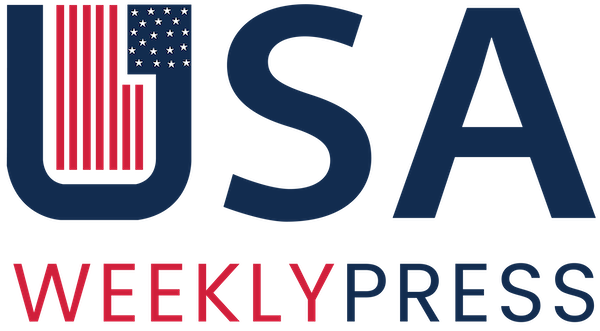Voice chat is vital to play a multiplayer game effectively. With voice chat, you can correspond with your teammates, discuss strategies and go on group missions successfully. Thus, almost every game, especially online multiplayer games, has a voice chat feature.
One such game is Roblox. It is a cool game that makes the player indulge for long periods. However, the game is played with much more fun and entertainment when the voice chat is on. But players often ask, “how to get voice chat on Roblox?”
Today, we will present you with a complete guide with which you can turn on the voice chat feature in Roblox and play with more fun and indulgence.
Table of Contents
Pre-requisites for Using Voice Chat
Roblox has recently rolled out the voice chat feature. However, the features are not available for everyone as of today. There are a few requirements that a player must fulfill in order to be able to use voice chat in Roblox. The points in the criteria are mentioned below-
-
Verify your age of Roblox
To get voice chat on Roblox, you must first ensure that you have verified your age on Roblox. The game considers content restrictions seriously and thus has put up an age restriction to ensure that no one misuses the chat feature. To use the voice chat feature, you will need to verify that you are 13 years old or above. It is only after verifying your age that you can proceed to turn on the voice chat feature.

-
Verify your phone number and email address
To ensure that you are able to turn on the voice chat feature on Roblox without any trouble, you must be fully registered with the game. This involves registering your phone number and email ID. For this, you must click on Cog >Settings > Account Settings within the game. In the field of Account Info, you can add your phone number and email ID in the respective boxes. Also, you will get a verification code on your email and your mobile (as an SMS), which you need to enter to complete the process of verification.
-
Get a working microphone
When you try to turn on the voice chat feature in Roblox, it asks for a microphone. Therefore, you must get a good, working microphone for yourself if you do not have one yet. The built-in microphone that comes with your system can also be used.
Enabling Voice Chat on Roblox
After ensuring that you have fulfilled all the requirements, you can move forward to enable voice chat on Roblox. It must be noted that only after verifying your age, email, and phone number you can get access to the voice chat feature. However, the feature is also subject to availability in your area and several other factors. So you must read about the voice chat feature in Roblox and confirm if it is present in your area or not.
The steps to enable voice chat in Roblox are mentioned below.
- Log in to “Roblox” on your PC. Click on the “Cog” icon, which can be seen in the top right corner of the screen. You will see the settings icon.
- Click on Settings and then select the Account Info menu.
- Under the Account Info dropbox, you can see the Privacy button. Click on it.
- In the Privacy Settings, there is a Beta Features section. Open this section, and turn on the toggle that says “Enable Voice Chat.”
- You will now see a pop-up box on your screen, which will ask you to re-confirm your choice.
- Also, you will be asked for your consent to collect your voice from Roblox for recording and analytics. You must carefully read all the options in the dropbox and then click on the “Enable” button.

After following these steps carefully, your voice chat will be enabled on your Roblox account. You can then try it by speaking into the game and listening to your voice. With this ease, you can thus get voice chat on Roblox.
However, you must not make misuse the voice chat feature. The main purpose of verifying the age and identity of an individual is to ensure that they do not use the Roblox feature for bad. Some people speak abuse or talk badly to their fellow players, which is against company policy.
If Roblox witnesses you talking badly to someone, they can block your account or take other stringent measures against you. So once you have registered your ID and phone number and turned on voice chat on Roblox, you must be careful with what you do with this feature. It is recommended to use it for gaming purposes in a polite, straightforward, and apt manner.
Using Voice Chat on Roblox
While there is this easy way of turning on voice chat in the Roblox account, the feature is not available for every game. Voice chat support is a feature that the developers of the game have added to each game separately, and it is not mandatory that it will be available on all games on this platform.
Therefore, you need to confirm, before playing a game, whether that game has a voice chat feature or not.
To confirm it, you can use the following steps-
- Choose the game of your preference, and go to its Roblox listing. You will get to see all the data about the game.
- Scroll down to its specifications and search for the heading “Voice Enabled.” If you see “Yes” written below the voice-enabled option, it means that the respective game supports the voice chat feature. However, a “No” written below the heading means that the game does not have a voice chat feature yet.
- If you are unable to find the particular heading “Voice Enabled,” you must look out for the “Beta” button, which is highlighted in yellow color and is often present on the top left of the screen.
- Click on the “Beta” button, and you will find a small pop-up with terms of service. There, if you see a statement like “your voice is being recorded,” this means that the game has a voice chat feature. However, if no such line is present there, the voice chat feature has still not been added to the game.
Generally, the Beta version is given to players who have acquired special credits or have paid for an expensive version of the game.

If you see that a game supports the voice chat feature, but you still cannot chat in the game, you must follow the process mentioned above to activate voice chat in the respective game. However, if you are still not able to use voice chat, you must diagnose the “Input” option on your PC or check if your microphone is working well or not.
Final Words
However amazing technology might be, sometimes, it puts you in trouble. There are a lot of games on Roblox which support voice chat. For those games, you can turn on voice chat in Roblox with the easy-to-do steps mentioned above. However, if the game does not have that feature, you can do nothing but wait for an update in the app, which might bring the voice chat feature along with it.
So this is it- “How to get voice chat on Roblox.” Which is your favorite Roblox game? Does it have a voice chat feature? Let us know in the comments below!