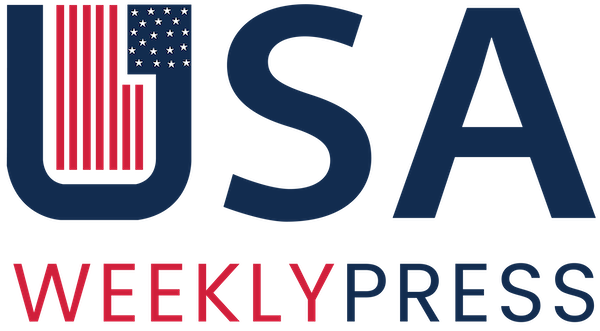I know, I know. You were dying for an answer. The answer of how to send a picture as a snap. See, Snapchat has some awesome features, but there are very few people who actually know about it.
I’m not saying that it will work for everybody. However, I’m talking from the android perspective, and if it works there, it will work on iPhone as well.
Moreover, there is no rocket science behind this. You must be wondering how people are sending pictures as snaps so easily while you are just sitting on the sofa and wondering.
It happens when we do not explore the apps much. I know, you were busy turning your dog into a Disney dog. It is fine. You know, I didn’t know about this too. But then I gathered some courage and took some time out to explore.
Yes, I took the help of YouTube as well. What do you expect from me? Come on! I’m not going to spend on Snapchat so that I can send pictures as snaps.
So, how to send pictures as a snap? Wait! Have some patience! I’m going to tell you all the steps. So, grab your phone and do it while you read the article. It will hardly take a minute, trust me!
Table of Contents
Steps of How to send a Picture as a Snap

There are some simple steps that you can follow to send that picture as a snap to your friends. Be honest! Why do you really want to do it? Let me guess. Are you trying to fool them?
Is it the hill station trip that you have never been to but lied about to them? Okay, you also included me in your crime, but please don’t say my name!
Step 1: Open your Snapchat
Step 2: Go to the search bar and type “Camera roll.”
Step 3: After that, you will see several filters.
Step 4: Just click on any. I recommend the first one.
Step 5: After that, you will see that the filter is on and the pictures of your gallery are in a small horizontal box right above the filter logo.
Step 6: Select the picture you want to send.
Step 7: The picture will be on the screen, and all the options will pop up that we see while sending a snap.
Step 8: At last, all you need to do is just send it.
You can recheck it by sending a snap this way to yourself.

Ending Words
Now tell me, was it complicated? It wasn’t right. Some people use other apps to enable this feature. You can also do that. But why keep another app that can be simply done through Snapchat only?
But what if you sent some other picture as a snap, and now you want to delete it? You can do it too. Unsending a snap is not that tough. If you want to know the slightest details, you need to play with the app. Explore it, and you will discover everything.
Snapchat has come up with a new customization feature, so don’t miss it. Explore it and see what this app has to offer.