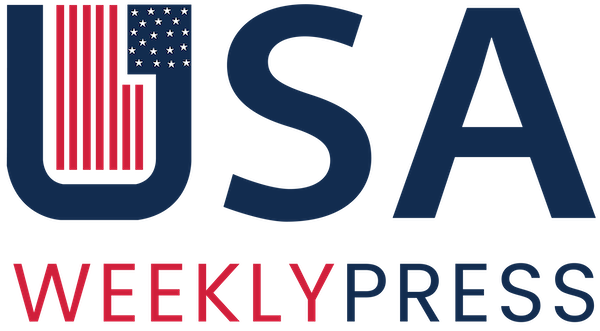Facebook is a powerful platform that helps us stay connected with friends and family. However, there may be times when misunderstandings or disagreements lead us to block someone.
We’ve all been there. Someone says something hurtful, you get in a heated argument, and suddenly, they’re sent to the block list. But what happens when the dust settles and you realize you might want to let them back in? Fortunately, Facebook provides an easy way to mend relationships by unblocking individuals.
In this guide, we’ll walk you through the simple steps to unblock someone on Facebook, foster communication, and reconnect with those you may have unintentionally distanced yourself from.
Table of Contents
Understanding Blocking on Facebook
Before we dive into the unblocking process, let’s briefly understand what blocking means on Facebook. When you block someone, you essentially prevent them from interacting with you on the platform.
This includes not seeing each other’s posts, sending messages, or adding each other as friends. It’s a feature designed to give users control over their online experience and privacy.

Why Unblock Someone On Facebook?
Blocking someone on Facebook is a serious step, often taken in the heat of the moment. However, as time passes, you may want to reconsider and give the relationship another chance. But then, you find it difficult to add someone back on Facebook.
Unblocking someone on Facebook allows you to reopen communication channels, rebuild connections, and possibly resolve any misunderstandings that led to the block in the first place.
Step-by-Step Guide to Unblock Someone on Facebook
Here’s how to make your way through the unblocking process.
Unblocking on Desktop

Step 1: Log in to your Facebook account – Begin by opening your preferred web browser and logging into your Facebook account using your email or phone number and password.
Step 2: Navigate to Settings – In the top-right corner of the Facebook page, you’ll find a small down arrow. Click on it to reveal a dropdown menu, and then select “Settings & Privacy.” From the expanded menu, choose “Settings.”
Step 3: Access Blocking Settings – Within the left sidebar, locate and click on “Blocking.” This will take you to the section where you can manage the users you’ve blocked on Facebook.
Step 4: Locate the Blocked Users Section – Scroll down to the “Blocked Users” section. Here, you’ll find a list of individuals you’ve blocked.
Step 5: Find the person to unblock – Browse through the list to find the person you want to unblock. Click on the “Unblock” button next to their name.
Step 6: Confirm your decision – A pop-up window will appear asking you to confirm your decision. Click “Confirm” to unblock the selected person.
Unblocking on Mobile App

Step 1: Open the Facebook app – Launch the Facebook app on your mobile device. Then enter your credentials to access your account and log in to proceed with the process.
Step 2: Access the Menu – On the mobile app, the menu is represented by three horizontal lines in the top-right or bottom-right corner of the screen. Click on these lines to open the menu.
Step 3: Go to Settings & Privacy – Within the menu, scroll down and look for “Settings & Privacy.” Tap on it to reveal additional options.
Step 4: Navigate to Settings – Under “Settings & Privacy,” find and select “Settings” to access your account settings.
Step 5: Locate Blocking Settings – In the Settings menu, scroll down and tap on “Blocking.” This is where you’ll find the list of users you’ve blocked.
Step 6: Unblock the Desired Person – Identify the person you wish to unblock from the list. Tap on the “Unblock” button next to their name.
Step 7: Confirm the Unblocking – A confirmation message will appear, asking if you’re sure you want to unblock the person. Tap “Unblock” to finalize your decision.
Post-Unblock Etiquette
Unblocking someone is a personal decision, and there’s no right or wrong answer. Do what feels right for you and your well-being. Now that the person is back in your Facebook universe, it’s time to figure out how to proceed. Here are some options
1. Radio Silence – You might just want to leave things as they are. No need to send an awkward “Hey, remember me?” message. See how things unfold organically.
2. The Olive Branch – If you’re open to reconciliation, send a friendly message acknowledging the block and expressing your desire to move forward. Be sincere and avoid rehashing old arguments.
3. The Clean Break – If you’re still feeling hurt or uncomfortable, it’s okay to simply leave things as they are. You don’t owe anyone an explanation for keeping them blocked.
Tips for Healthy Online Interactions
1. Think Before Blocking – Consider the implications of blocking someone before taking that step. Communication is key, and sometimes a simple conversation can resolve misunderstandings.
2. Use Privacy Settings – Familiarize yourself with Facebook’s privacy settings to control who sees your posts, limiting the need for blocking.
Wrapping Up
The Facebook block button is a powerful tool, but it’s important to remember that it’s not a permanent solution. Real-life communication, even if it’s difficult, is often the best way to resolve conflict and rebuild relationships.
If you’re struggling with a friend or family member on Facebook, consider reaching out directly for a conversation. You might be surprised by the healing power of a genuine, face-to-face talk.
So, there you have it! A guide to unblocking someone on Facebook, complete with a reality check, a step-by-step tutorial, and some post-unblock etiquette and some tips. Remember, communication is key, both online and off. And who knows, maybe by taking a deep breath and clicking “unblock,” you might just open the door to a renewed friendship.